Designing Interfaces and dialogues
To design usable interfaces and dialogues, you must answer the same who, what, when, where, and how questions used to guide the design of forms and reports.
Deliverables and outcomes:
The deliverable and outcome from the system interface and dialogue design is the creation of a design specification. This specification is also similar to the specification produced for form and report designs—with one exception. Recall that the design specification document discussed in Chapter 10 had three sections.
Save your time!
We can take care of your essay
- Proper editing and formatting
- Free revision, title page, and bibliography
- Flexible prices and money-back guarantee
- Narrative Overview
- Sample design
- Testing and usability assessment
For interface and dialogue designs, one additional subsection is included: a section outlining the dialogue sequence—the ways a user can move from one display to another. Later in this chapter, you will learn how to design a dialogue sequence by using dialogue diagramming. An outline for a design specification for interfaces and dialogues.
Interaction Methods and Devices:
All human-computer interfaces must have an interaction style and use some hardware device(s) for supporting this interaction.
Methods of interaction:
When designing the user interface, the most fundamental decision you make relates to the methods used to interact with the system. Command Language Interaction In command language interaction, the user enters explicit statements to invoke operations within a system. For example, to rename a copy of a file called “file.doc” in the current directory as “newfile.doc” at the command prompt within Linux, you would type: $ cp file.doc newfile.doc Command language interaction places a substantial burden on the user to remember names, syntax, and operations. Yet command languages are good for experienced users, for systems with a limited command set, and for rapid interaction with the system.
Menu Interaction A significant amount of interface design research has stressed the importance of a system’s ease of use and understandability. A menu is simply a list of options; when an option is selected by the user, a specific command is invoked or another menu is activated. For smaller and less complex systems with limited system options, you may use a single menu or a linear sequence of menus. For large and more complex systems, you can use menu hierarchies to provide navigation between menus. Although more complex menu structures provide greater user flexibility, they may also confuse users about exactly where they are in the system. With a pop-up menu (also called a dialogue box), menus are displayed near the current cursor position so users don’t have to move the position or their eyes to view system options
To more easily see how to apply these guidelines, contrasts a poorly designed menu with a menu that follows the menu design guidelines. For example, s a design form in which a menu structure is being defined; menu items are added by selecting the “Type Here” tags and typing the words that represent each item on the menu. With the use of a few easily invoked options, you can also assign shortcut keys to menu items, connect help screens to individual menu items, define submenus, and set usage properties (see the Properties window within form Interaction The premise of form interaction is to allow users to fill in the blanks when working with a system.
Hardware Options for System Interaction:
In addition to the variety of methods used for interacting with a system, there is also a growing number of hardware devices employed to support this interaction The selection of an interaction device must be made during logical design because different interfaces require different devices. Another means to gain an understanding of device usability is to highlight which devices have been found most useful for completing specific tasks.
Designing Interfaces:
Building on the information provided in Chapter 10 on the design of content for forms and reports, here we discuss issues related to the design of interface layouts. Designing layouts To ease user training and data recording, you should use standard formats for computer-based forms and reports similar to those used on paper-based forms and reports for recording or reporting information. This form has several general areas common to most forms:
- Header information
- Sequence and time-related information
- Instruction or formatting information
- Body or data details
- Totals or data summary
- Authorization or signatures
- Comments In many organizations, data are often first recorded on paper-based forms and then later recorded within application systems.
Because you can control the sequence for users to move between fields, standard screen navigation should flow from left to right and top to bottom just as when you work example, contrasts the flow between fields on a form used to record business contacts.
For example, a functional and consistent interface will provide common ways for users to move the cursor to different places on the form, edit characters and fields, move among form displays, and obtain help.
Structuring Data Entry:
To minimize data entry errors and user frustration, never require the user to enter information that is already available within the system or information that can be easily computed by the system. Field formatting and the data entry prompt should make clear the type of data being requested. In other words, a caption describing the data to be entered should be adjacent to each data field. And you can use data entry controls to ensure that the proper type of data (alphabetic or numeric, as required) is entered.
Controlling Data Input:
In essence, data errors can occur from appending extra data onto a field, truncating characters off a field, transcription the wrong characters into a field, or transposing one or more characters within a field. Systems designers have developed numerous tests and techniques for catching invalid data before saving or transmission, thus improving the likelihood that data will be valid (see Table 11-9 for a summary of these techniques). When data are processed online as events occur, it is much less likely that data validity errors will occur and not be caught. Some of these tests can be handled by data management technologies, such as a database management system (DBMS), to ensure that they are applied for all data maintenance operations. Detailed logs of data inputs are not only useful for resolving batch data entry errors and system audits, but they also serve as a powerful method for performing backup and recovery operations in the case of a catastrophic system failure.
Providing Feedback:
Similarly, when designing system interfaces, providing appropriate feedback is an easy method for making a user’s interaction more enjoyable; not providing feedback is a sure way to frustrate and confuse. Error or warning messages Status Information Providing status information is a simple technique for keeping users informed of what is going on within a system. For example, relevant status information such as displaying the current customer name or time, placing appropriate titles on a menu or screen, or identifying the number of screens following the current one (e.g., Screen 1 of 3) all provide needed feedback to the user. Further, it is important to tell the user that besides working, the system has accepted the user’s input and that the input was in the correct form. For example, suppose a system prompted users with the following request: READY FOR INPUT: ___________ A better design would be specific in its request, possibly providing an example, default values, or formatting information. An improved prompting request might be as follows: Enter the customer account number. Errors and Warning Messages A final method available to you for providing system feedback is using error and warning messages. Also, error messages should appear in roughly the same format and placement each time so that they are recognized as error messages and not as some other information.
Designing Dialogues:
The process of designing the overall sequences that users follow to interact with an information system is called dialogue design. Dialogue is the sequence in which information is displayed to and obtained from a user. Designing the Dialogue sequence Your first step in dialogue design is to define the sequence. After talking with the manager, you both agree that a typical dialogue between a user and the Customer Information System for obtaining this information might proceed as follows: Leave the system As a designer, once you understand how a user wishes to use a system, you can then transform these activities into a formal dialogue specification. Dialogue diagrams have only one symbol, a box with three sections; each box represents one display (which might be a full screen or a specific form or window) within a dialogue Within a dialogue diagram, you can easily represent the sequencing of displays, the selection of one display over another, or the repeated use of a single display (e.g., a data entry display). Once the user selects the Individual Customer Information, the control is transferred to the Select Customer display. Once the user views the customer’s year-to-date transaction activity, the system will allow the user to back up to select a different customer, return to the main menu , or exit the system
Building Prototypes and Assessing Usability:
However, for many other systems, it is critical that you build prototype displays and then assess the dialogue; this can pay numerous dividends later in the systems development life cycle (e.g., it may be easier to implement a system or train users on a system they have already seen and used). Such activities are not only useful for you to show how an interface will look and feel, they are also useful for assessing usability and for performing user training long before actual systems are completed.
Designing Interfaces and Dialogues in Graphical Environments:
Graphical Interface Design Issues:
graphical interface Design issues When designing GUIs for an operating environment such as Microsoft Windows or the Apple OSX, numerous factors must be considered. Instead, our discussion will focus on a few general truths that experienced designers mention as critical to the design of usable GUIs (Cooper et al., 2014; Krug, 2014; Nielsen and Loranger, 2006; Shneiderman et al., 2009). The greatest strength of designing within a standard operating environment is that standards for the behavior of most system operations have already been defined. Thus, in order to design effective interfaces in such environments, you must first understand how other applications have been designed so that you will adopt the established standards for “look and feel.” Failure to adopt the standard conventions in a given environment will result in a system that will likely frustrate and confuse users. In fact, the flexibility with which these resources can be used versus the established standards for how most designers actually use these resources makes design especially challenging. Fortunately, numerous GUI design tools have been developed that allow you to “visually” design forms and interactively engage properties.
Summary:
Several interface and dialogue design issues were described within the context of designing GUIs.
Finally, interface and dialogue design issues for Internet-based applications were discussed, and several common design errors were highlighted. As more and more development environments provide rapid prototyping tools for the design of interfaces and dialogues, many complying with common interface standards, the difficulty of designing usable interfaces will be reduced. By following the design guidelines outlined in this chapter, your chances of providing a positive first experience to users will be greatly enhanced.

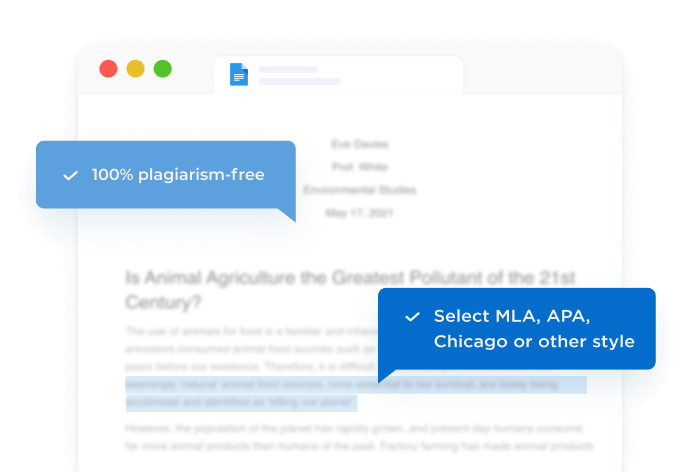


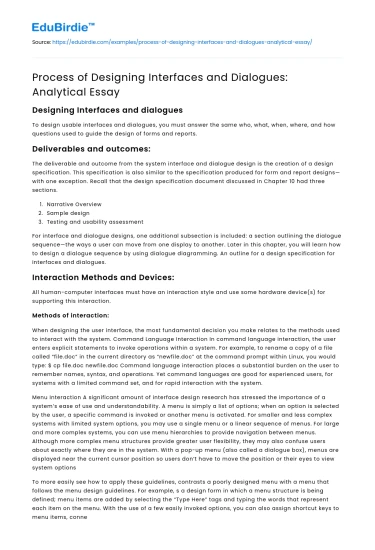

 Stuck on your essay?
Stuck on your essay?

